a. Entering torrentflux
b. Adding torrent file
c. Downloading
d. To the computer
1. Go to your bookmarked torrentflux main page. insert your username and password for the password protected directories and then your torrentflux username and password. Click ‘Login’
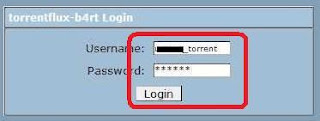
2. Wait.
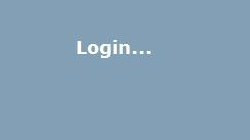
3. Click ‘ok’ if this comes out.
4. Congratulations! You managed to get into torrentflux main page!
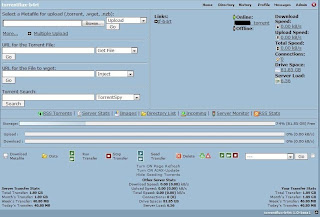
5. Click browse at the upper left.

6. Click the downloaded Metafile, click open.

7. Make sure the drop box on your right is set at ‘upload’. Then hit ‘Go’
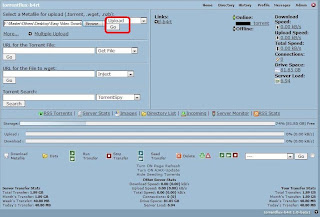
8. Wait.
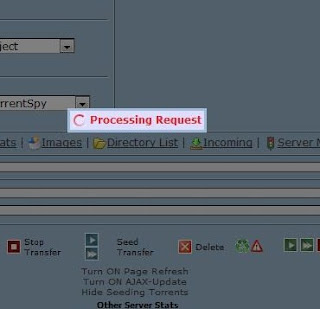
9. Yes, we have successfully added torrent metafile to our torrentflux download list!
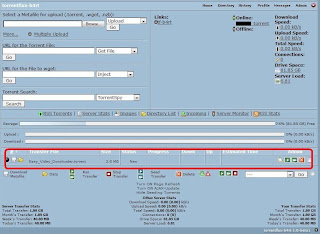
10. Click the play button.

11. At completion activity, choose ‘Die When Done’ from the drop down menu. We don’t want to waste any bandwidth. Then tick the file you want to download. This is important since there can be more than 1 file in a meta torrent file and we do not want to download any unnecessary stuff aren’t we? Click ‘Run Transfer’ after that.
*Bandwidth is monthly transfer between a website and the surfers. For example, supposed that you go to a website and when you sum all the pictures sizes, webpage size etc and you’ll get a total 1mb. This 1mb is the amount of file transferred between the website to your computer. It is not significant for users but significant for web owner. Supposed that a web owner was given 500mb bandwidth from his or her webhosting company. Each time that 1 mb page is opened; 1mb of the bandwidth will be used. So, the website can only handle 500 visitors (500X1mb=500mb) per month and 501th visitor will not be able to view the website. This is just an example. In real life, each page files come out with different sizes. Some visitors may use 50kb, 3.4mb etc. So it is important to keep an eye on your bandwidth meter.
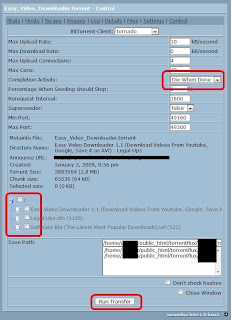
12. You will see this. Click stats to see the stats of the download.
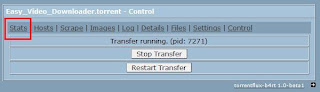
13. Connecting to other seeds and peers…
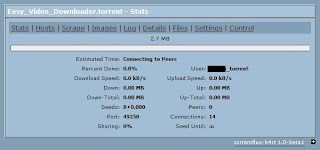
14. Downloading…
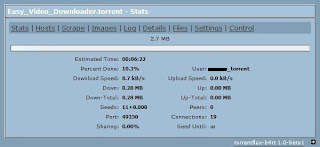
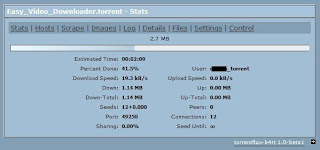
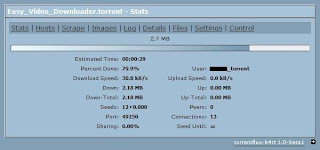
15. Succeed! Now close this window and head straight to your torrentflux main page.
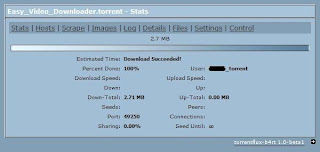
16. Refresh this page to get the latest update. Click ‘Home’.
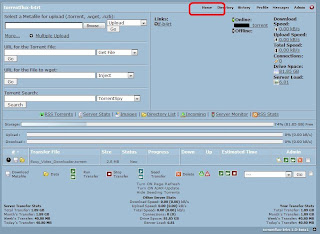
17. You should see the latest update regarding your torrent now.
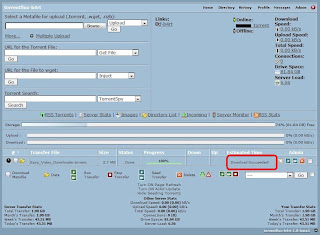 18. Click ‘Directory’
18. Click ‘Directory’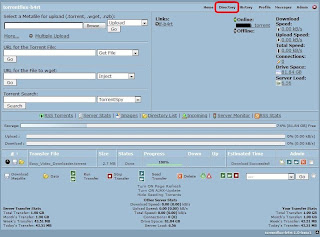
19. Open your username folder.
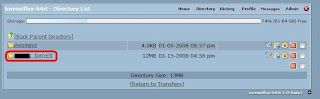
20. Open the folder. *You can download the whole folder by clicking the button that surrounded by the black box. It will save them as a single .tar file, some kind of zip file.
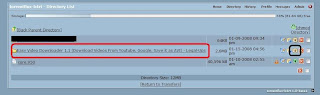
21. I want to download the first file, so I click the green pointing download button.
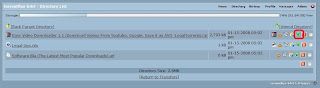
22. Save it to your computer.

23. Transferring the data.

24. Done! And it works!

25. To remove individual files, click ‘X’ button next to the file and click ‘Ok’ when asked.
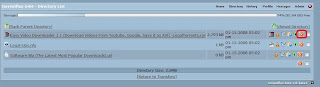
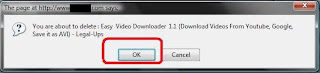
26. If you want to remove the folder, simply do the same but now at the folder.
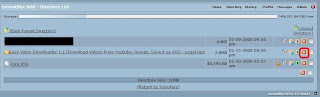
27. Files have been deleted but the torrent metafile is not. To do so, go to torrentflux main page and click ‘X’ like shown here. Click ‘OK’.
Torrent meta files and the actual files (that we download) are 2 different things. If you deleted the files, you can always redownload the files if you have the meta files. If you delete the metafiles, you can not redownload or resume your downloads.
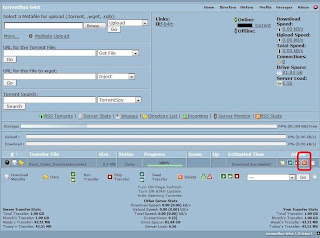
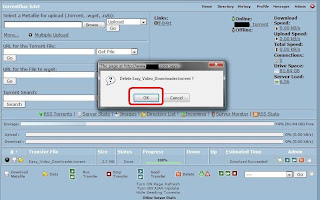
28. Processing…
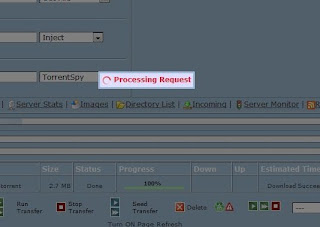
29. There you go.
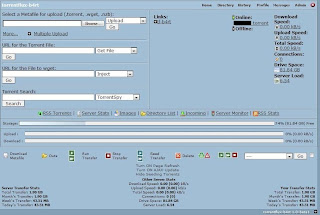
30. Now, to exit torrentflux properly. Click ‘X’ on the upper right.
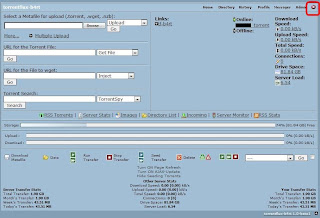
31. And you are cool to go now.
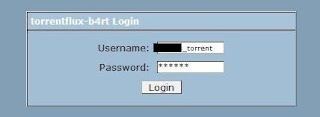
http://torrentflux.blogspot.com/



1 comment:
thanks, useful tips and really help me to download files. mekasih
Post a Comment